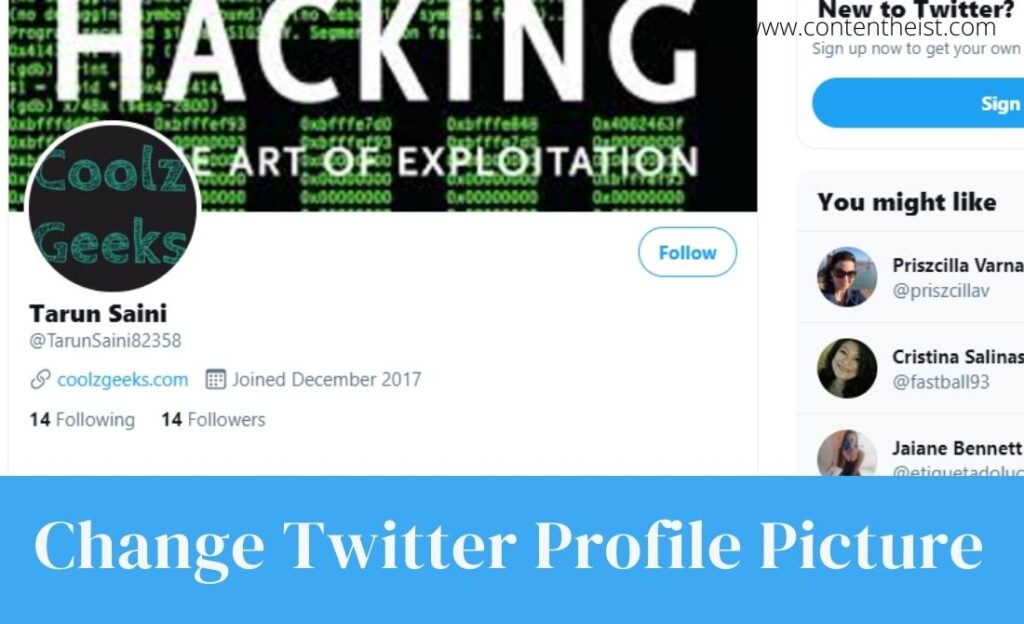In this post, You will learn how to Change or set new profile picture on Twitter.
Edit Profile Picture on Twitter
Below we share various method to change Profile Picture on Twitter.
Using Twitter Mobile App:
- Open Twitter Application.
- Tap on three horizontal lines in left right corner.
- Then click on edit profile.
- Now you will see a camera icon overlapped on your profile picture. Click on that icon.
- Choose a photo from your device and click on save button.
After that your profile picture will be change.
See More: Websites like Canva
Using Browser:
- Go to Twitter.com in a web browser.
- Sign in to your Twitter account.
- Click on profile button in left menu.
- Then click on Edit Profile.
- Then click on camera icon overlapped on your profile picture.
- Now pick a picture from your PC and click on save button.
After that your profile picture will be changed.
Change Profile Picture on iPhone
- Open the Twitter application.
- Now click on Profile icon in upper left corner.
- Tap on Picture icon.
- Repeat the third step.
- Then click on + icon.
- Now click on OK to give permission to Twitter to access the photos app.
- After that, Choose the photo.
- Click on Apply>Done.
- Then click on the Next button.
- Done !!
You’ve now learn how to change your Twitter profile pic!
Some Other Tips for Twitter:
Turn Off Promoted Tweets
Unless you turn them off, promoted tweets will regularly appear on your timeline. Follow below steps to turn off promoted tweets:
- Go to Twitter setting.
- Then click on three horizontal lines.
- Choose Security and Privacy>Privacy and Safety.
- Scroll down and click on ads preferences.
- Then uncheck the Personalized ads.
- Done!!
Enable or Disable Photo Tagging
- Go to Twitter setting.
- Then click on three horizontal lines.
- Choose Security and Privacy>Privacy and Safety.
- Then click on Audience and Tagging.
- After that, Select how can tag you.
Embed Tweet
On your website or blog, you can also embed a tweet just like YouTube videos.
You can do that by following these steps:
- Open your Twitter profile.
- Select an tweet that you want to embed.
- Click on Three-dots and choose embed tweet.
- Now in next page click on copy code.
- After that, you can embed that tweet on your website.