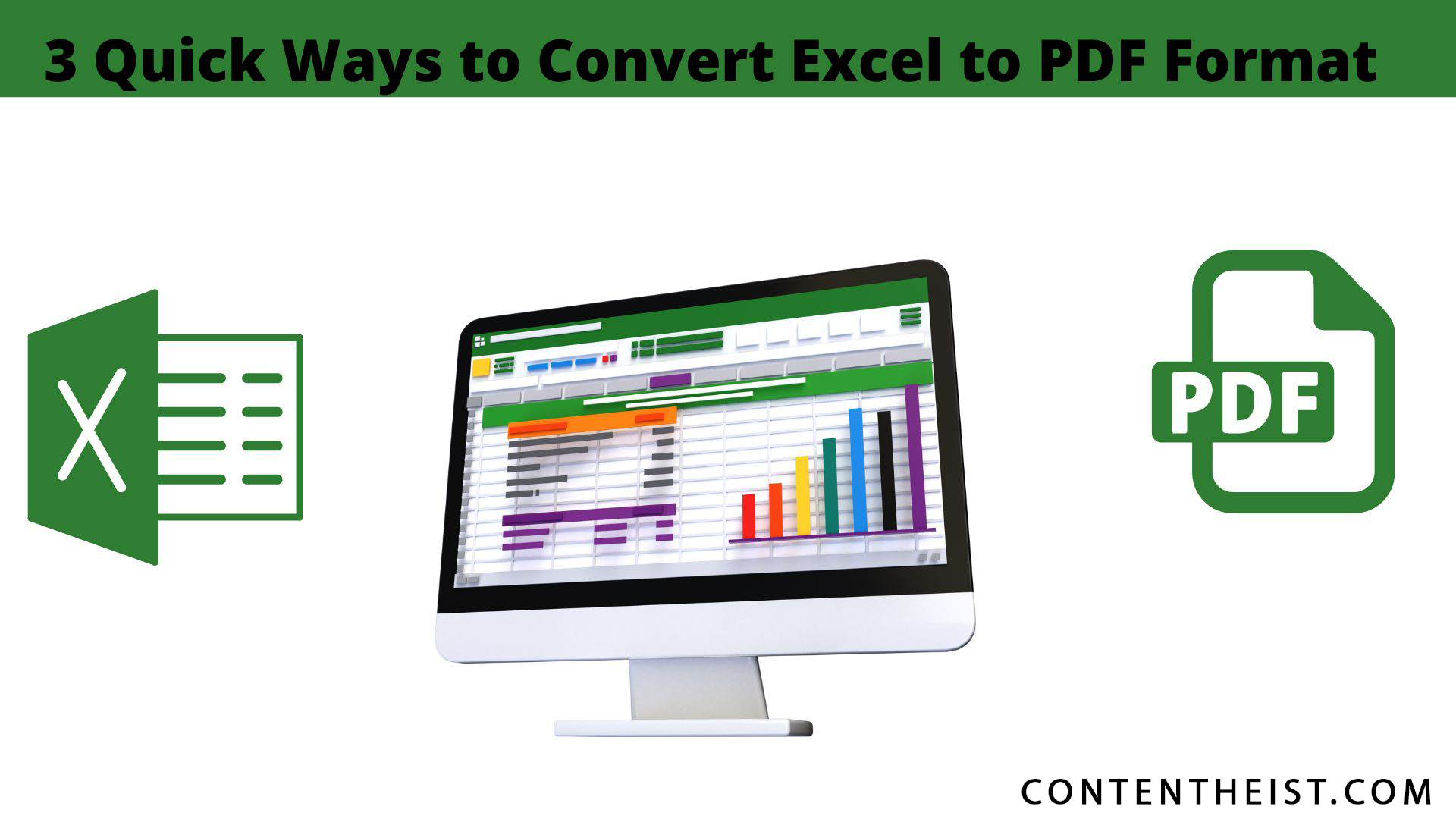Excel is a spreadsheet application that has been in use since the early 90s. It can create, edit, save, and open spreadsheets commonly used for managing databases and other data. While it has become one of the most popular applications used by professionals worldwide, some users still prefer to work with PDF files rather than any other document format. There are several ways to convert Excel sheets into PDF files.
The most popular method is to use third-party tools that can convert spreadsheets into PDF files. These tools have the advantage of being able to work with any spreadsheet file and allow you to edit the converted document easily.
If you want to convert Excel spreadsheets without using a difficult procedure, there are some other great options that you can check below.
Three ways to Convert Excel to PDF
Excel spreadsheets can be converted to PDF files using any of the following methods:
1. Export as a PDF-XPS file
This is one of the best ways to convert your Excel spreadsheet into PDF format. You have to use the Export as PDF-XPS command from the Microsoft Office menu in Excel. You will be provided with a list of options when you click the ‘File’ menu on the top left. Choose the ‘Export’ option and then choose ‘Create PDF-XPS’ to get the file in PDF format. This way, you don’t have to use any other third-party program. Instead, you can convert spreadsheets to PDF from within Microsoft Excel.
2. Use Excel to PDF Converter
Many people avoid converting excel to PDF because they consider it a challenging thing to do. However, an excel to PDF converter is way easier. You do not have to follow any difficult procedure to convert your files to PDF format.

Once you visit the website, upload excels spreadsheets from your device. You can also upload files saved on your Google Drive, URL, and Drop box. You can upload as many files as you want without worrying about the maximum limit.
After the file has been uploaded successfully, click the ‘Convert’ button. Soon the PDF version of the excel file will be available for Download.
You can click the download button to get the file on your device or instantly share it with relevant contacts through WhatsApp, Email, or direct URL. That’s how easily you can convert excel to PDF using an online excel to PDF converter tool.
3. Google Drive
Excel is a great tool for creating and organizing data, but it doesn’t always work well as a format for storing that data. If you need to share your data with others or store it indefinitely, it’s better to use Google Drive or another cloud-based storage solution.
Here’s how to convert Excel files into PDFs using Google Drive:
- Sign in to the Google Drive website or app with the same account you use on your computer. If you don’t have access yet, sign up for free.
- Click on the file dropdown menu at the top left of any Google Worksheet file uploaded from your computer (or wherever else you saved it). Click Download and then select “PDF.”
- You will be taken to a new page where you can set important parameters according to your requirements. Follow the instructions through and click the appropriate option prompted by Google Drive. For example, you can select the export option such as paper size, page orientation, scale, margin, formatting, headers, and footers.
- Once you have selected the correct parameters for your document, click ‘Export’ at the top right corner. Soon your PDF file will be downloaded to your device without any further action.
Why it’s Important to Convert Excel to PDF Format
Many people use Excel for their data analysis and reporting needs. However, the need for using a PDF format becomes evident when you have to share your report with someone else who may not be familiar with Excel. The use of PDF format enables you to send your data in a simple way that is easy to read and understand by anyone.
PDF is a standard file format that can be read easily by any computer, and many programs already support it. PDF files are better than Excel files because they have a lot of features that help you to organize your data in a more structured way. Here are some benefits of converting excel to PDF files:
PDF Files Are Readable By Anyone
PDF files are readable by anyone with a computer, tablet, or Smartphone. You can print them from your computer, save them on your hard drive, or make them available online for everyone to read.
Data Is Easily Organized
When you convert Excel to PDF, the data is organized into columns and rows that are easy to read and understand. This makes it easier for people who don’t know about spreadsheets or other types of data management programs to understand what’s going on with your data.
You Can Print Them Anywhere
PDF files can be printed anywhere you want; however, if you want to print them somewhere else, like at your office or school, you have to find out how much space each sheet takes up and then cut them down manually, so they fit nicely together.
PDF files can be opened on almost any device and platform. This includes Windows, Mac, Linux, and Android devices. You can also print them out in high resolution if you feel like it.
You Can Easily Share Them
Another benefit of converting excel to PDF files is that they are easy to share with other people. You can send them via email, put them on your website or blog, or attach them to an email message so others can see what you have done with them. Another benefit of converting excel to PDF files is that they are easily accessible for various purposes such as school projects and other academic assignments. PDFs are always great when sharing information with people in the other corner of the world.
No Limitations
Excel is a great tool for managing your finances. It allows you to track your expenses, income, and balance sheet. This makes it easy for you to create budgets and manage your money.
But there are limitations when you use Excel as a budgeting tool. If you want to use your excel spreadsheet as a budgeting tool, you need to convert it into PDF format. This will allow you to see the data differently and make it easier for others to view the document on their computers or mobile devices.