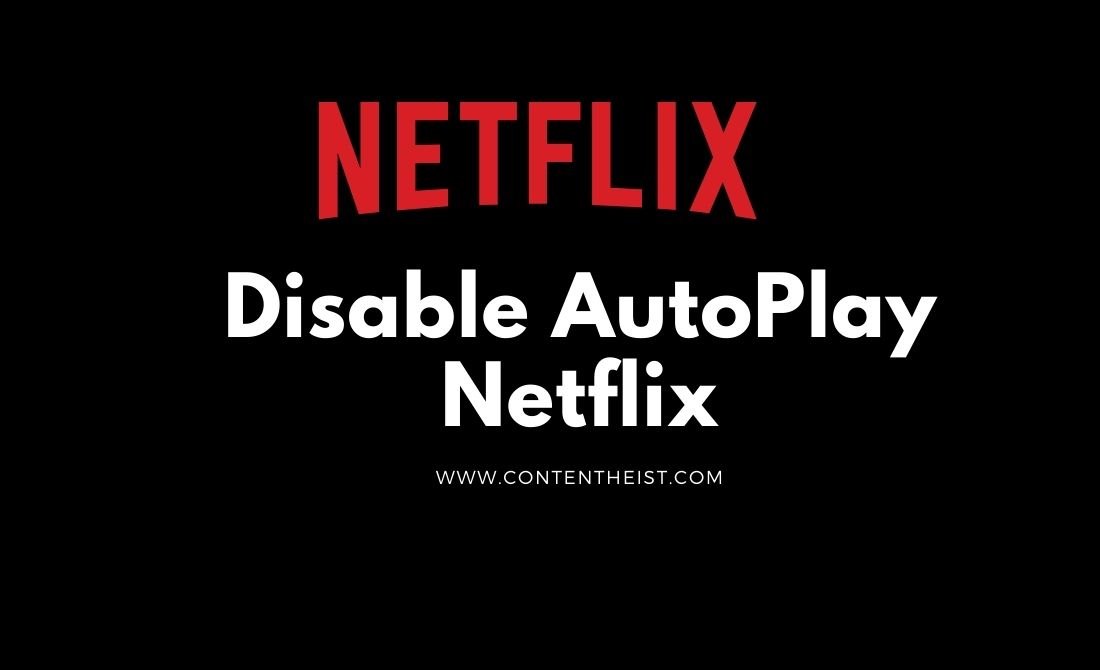Netflix Finally Adds Option to Disable Autoplay Episodes and Previews. In this blog post, we explain how to disable Netflix from auto-playing next episodes and previews.
Some people find this feature helpful. Others not so much.
— Netflix (@netflix) February 6, 2020
We’ve heard the feedback loud and clear — members can now control whether or not they see autoplay previews on Netflix. Here's how: https://t.co/6V2TjEW6HD https://t.co/zbz4E8fVab
Disable Autoplay on Netflix by Mobile
Follow the below steps to stop Netflix Autoplay through Mobile:
- Open Netflix Application.
- Click on the profile icon in the upper right corner.
- Tap on the Account button and choose the browser.
- Scroll down and find your profile and click on the down arrow.
- Then click on Payback Settings.
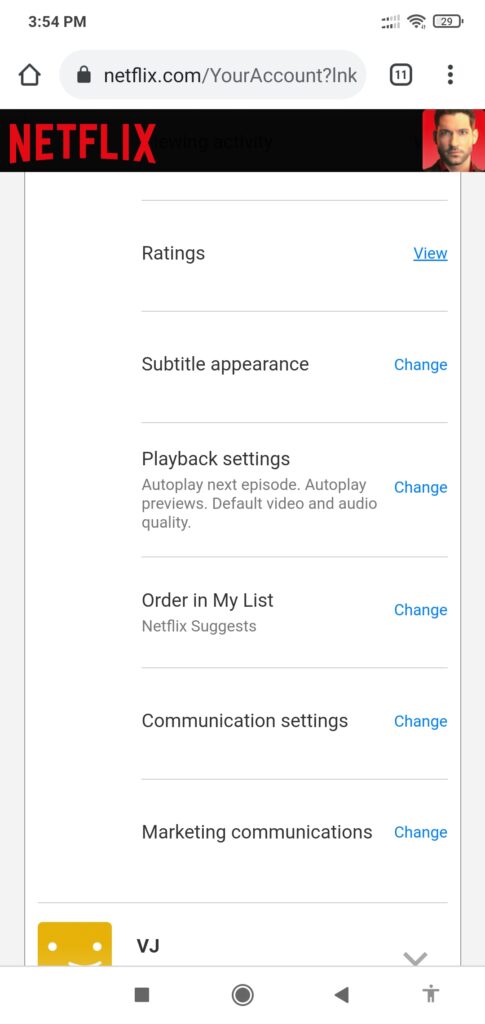
- Uncheck the box which says:
- Autoplay the next episode in a series on all devices.
- Autoplay previews while browsing on all devices.
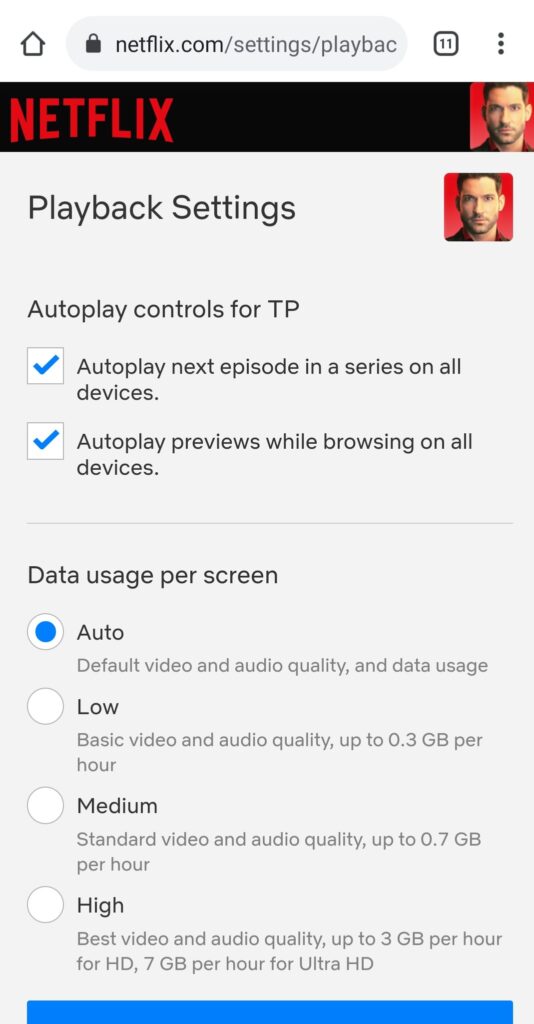
- Then click on the Save button.
Disable Autoplay on Netflix by Web
Follow the below steps to stop Netflix Autoplay through Web:
- Open Netflix in Browser and Sign in to your Netflix account.
- Click on the downward arrow(appear next to your profile icon).
- Select Manage Profiles.
- Select the profile and Uncheck the box which says:
- Autoplay next episode in a series on all devices.
- Autoplay previews while browsing on all devices.
- Click on the Save button.
Conclusion
I hope know you will understand how to stop Netflix Autoplay. We are always excited when one of our posts provides useful information on a topic like this. Please let us know if you have any questions. We would love to hear from you!