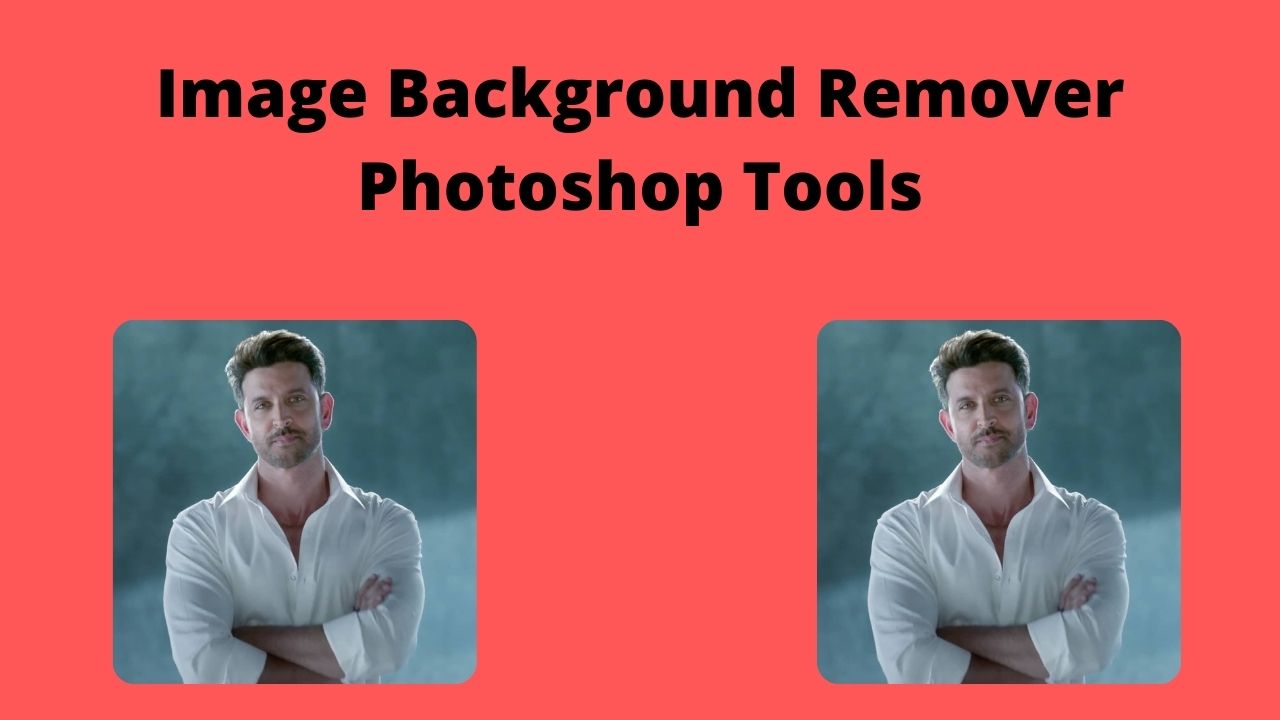Photoshop is one of the best and most popular photo editing software. Adobe Photoshop is the best software for removing objects from photos. In this post, we learn about all background remover photoshop tools.
Magic Wand Tool
- Open Photoshop software.
- Now open an image in Photoshop.
- Then select the Layer.
- Now select the magic wand tool from the tools menu.
- After that, click on the image to make a selection.
- Then click on Delete/backspace button.
- After that, you can save that image.
Also Read: How to Delete all Social Media Accounts
Pen Tool
- Firstly, Drag the image into Photoshop.
- Then select the Pen tool from the left toolbar. You can also press “P” to select the pen tool.
- Then make a selection around the image.
- Now press ctrl+shift+i to inverse selection.
- After that, press the delete button.
Also Read: How to Send a Folder via Whatsapp
Magnetic Lasso Tool
- Firstly, press ctrl+o and select the image.
- Then select the Magnetic Lasso Tool from the left toolbar.
- Now make a selection around the image.
- Then press ctrl+shift+i to inverse selection.
- After that, press the delete button.
Also Read: How to See Old Tweets on Twitter
Background Eraser Tool
- Open Photoshop software.
- Now open an image in Photoshop.
- Then select the Layer.
- Now select the Background Eraser Tool.
- Then start to erase the background.
Quick Selection Tool
- Firstly, press ctrl+o and select the image.
- Then select the Quick Selection Tool from the left toolbar.
- Now make a selection around the image.
- Then press ctrl+shift+i to inverse selection.
- After that, press the delete button.
If you don’t have a PC/Laptop then you can use an online Photoshop website. All of the above tools available on that website. Open this link https://www.photopea.com/ to access Photoshop online.
Also Read: How to Remove Image Background
Conclusion
So these are the background remover photoshop tools. You can try any of these tools to remove the background from the image. Thanks for reading this article. Feel free to share it with friends if you liked it.