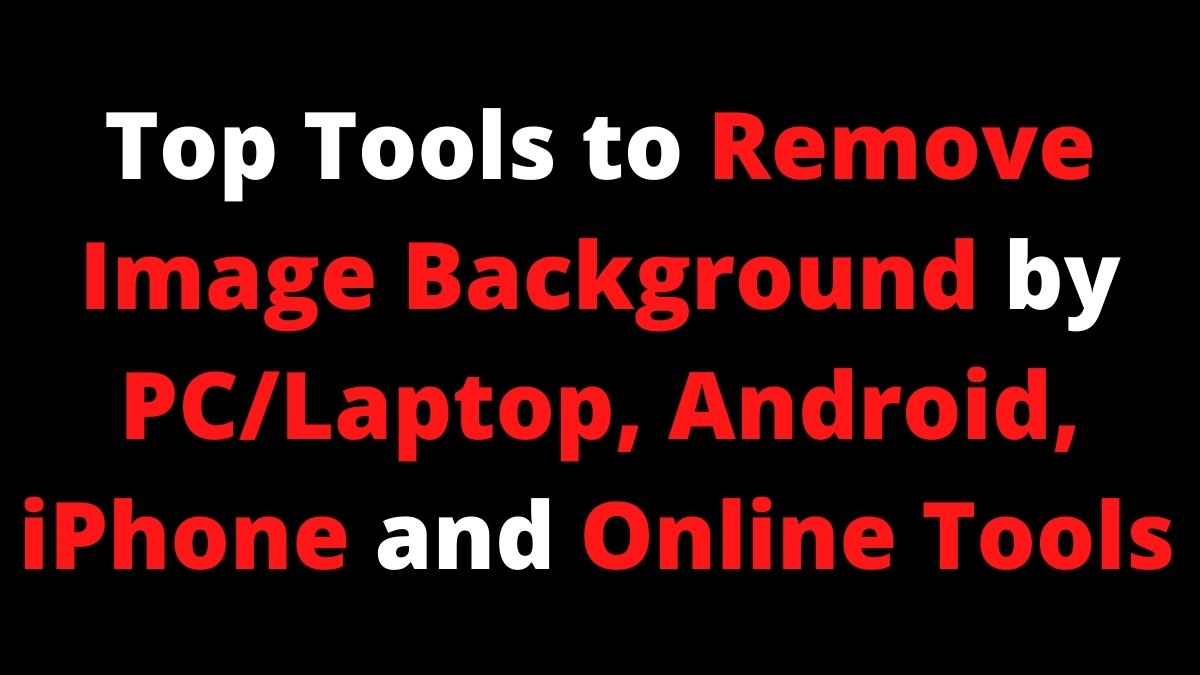There are so many tools to Remove Image Background. This post has shared some apps and websites that will help you remove the photo background.
You can use Image background remover tools if your photo is beautiful, but the background is not.
Table of contents
- How to Remove Image Background Online
- Top 10 Websites to Remove Photo Background
- How to Remove Photo Background in Android
- How to Remove Photo Background in iPhone
- PicsArt App
- Remove Photo Background in Canva
- How to Remove Image Background in PC/Laptop
- PC/Laptop Tools for Removing Background
- Remove Background Photoshop Online
How to Remove Image Background Online
Without any applications or subscriptions, you can change the image background. You don’t need to pay any single pie. Below are several free sites that can use to change photo backgrounds.
Pics Art Online:
- Open the website https://picsart.com/background-changer
- Click on change image background.
- Next, upload your image.
- Click on edit background.
Additionally, you can upload your background to use on an image.
Step by Step Process to Change the Image Background
- Visit the website https://picsart.com/background-changer

- Click on change image background.
- Next, upload your image.

- Click on edit background.
- Now you have two options to remove the background.
- Behind Object
- Behind Person
- After that, you can download the image.
Remove.bg
- Open the https://www.remove.bg/ link.
- Click on the upload image button.
- That’s it. Now you can download your image without a background.
See More: How to Delete all Social Media Accounts
Top 10 Websites to Remove Photo Background
Below is a list of the top 10 sites that can remove the background:
- Fotor
- Photoscissors
- Removal.ai
- Photopea
- Airmore
- Apowersoft
- Clippingmagic
- Pixlr
- Clipping Chicken
- PhotoScissors
How to Remove Photo Background in Android
With free and easy-to-use applications, you can remove Image backgrounds on Android devices. Let’s see how to remove photo background with the help of the Android application:
PhotoRoom
With PhotoRoom, you can blur the background or remove it. Here is a quick tutorial that will show you how to do that.
- Download and Install the PhotoRoom Application on your android device.
- Open PhotoRoom app.
- Then Select a pic from the gallery.
- Now, this app removes the background automatically.
- After that, click on the Save icon in the upper right corner.
- Now tap on the save to gallery icon to save your pic.
Also Read: Instagram Stories Tips and Tricks 2021
Best 5 Android Applications to Remove Photo Background
The following are the top 5 apps on the Google Play Store that can remove a photo’s background.
How to Remove Photo Background in iPhone
The Background Eraser 〜 Sticker App lets you make the background of an image transparent. It is a free application for iOS users. Follow below steps to use it:
- Download and install Background Eraser 〜 Sticker App.
- Open the application and give the app access to your images.
- Select a photo.
- Remove the edges of the image and only leave the subject.
- You can also choose auto and manual mode to remove the background.
- After that, Save your image.
Also Read: How to Send a Folder via Whatsapp
Top 5 iPhone Applications to Remove Photo Background
Below you will find the top 5 Apple Play Store apps for removing photo backgrounds.
- Magic Eraser Background Editor
- Background Eraser
- Cut Paste Photos Pro Edit Chop
- Blur Photo Background
- LightX Photo Editor & Retouch
PicsArt App
Photo editing application PicsArt is very popular. With the PicsArt app, you can edit and change the background of a picture. PicsArt is available on both Android and iOS devices.
Also Read: How to See Old Tweets on Twitter
Remove Photo Background in Canva
- Open Canva website.
- Then click on Create a Design.
- Tap on Edit Photo.
- Wait for image uploading and then click on edit photo.
- Click on the image for image selection.
- Now click on the Effects button.
- After that, click on the Background Remover option.
- Then click on the Download button.
Step by Step Image Background Remover by Canva
- Firstly, Open a Cana Website.

- You can now create your design by clicking on the Create a Design button in the right corner.

- Tap on the Edit Photo option. After that, select the pic you would like to edit and wait until the photo is uploaded.

- Once the upload is complete, tap on the image. Click the image to access the edit options. Above the upper menu, you will see editing options when you select an image.

- To remove a background, click effects, then click on background remover.

Also Read: How to Delete a TikTok Account
Video Tutorial
How to Remove Image Background in PC/Laptop
With Photoshop
One of the most popular photo editing software is Photoshop. To remove unwanted objects from a photograph, Photoshop is the best choice. Here are all the ways to remove the image background using Photoshop:
Magic Wand Tool
- Open Photoshop software.
- Now open an image in Photoshop.
- Then select the Layer.
- Now select the magic wand tool from the tools menu.
- After that, click on the image to make a selection.
- Then click on Delete/backspace button.
- After that, you can save that image.
Also Read: How to Disable AutoPlay in Netflix
Background Eraser Tool
- Open Photoshop software.
- Now open an image in Photoshop.
- Then select the Layer.
- Now select the Background Eraser Tool.
- Then start to erase the background.
Other Photoshop Tools
- Magnetic Lasso Tool
- Pen Tool
- Quick Selection Tool
Check out the Full Details: How to Remove Image Background using Photoshop Tools
PC/Laptop Tools for Removing Background
- Illustrator
- CorelDRAW
- GIMP
Remove Background Photoshop Online
If you don’t have a PC/Laptop then you can use an online Photoshop website. Open this link https://www.photopea.com/ to access Photoshop online. Click on the File option in the upper right corner. Then click on the open option. Now select the image. After that, you can use Photo various Background Remover Tool.
Thanks for reading this article. Feel free to share it with friends if you liked it.