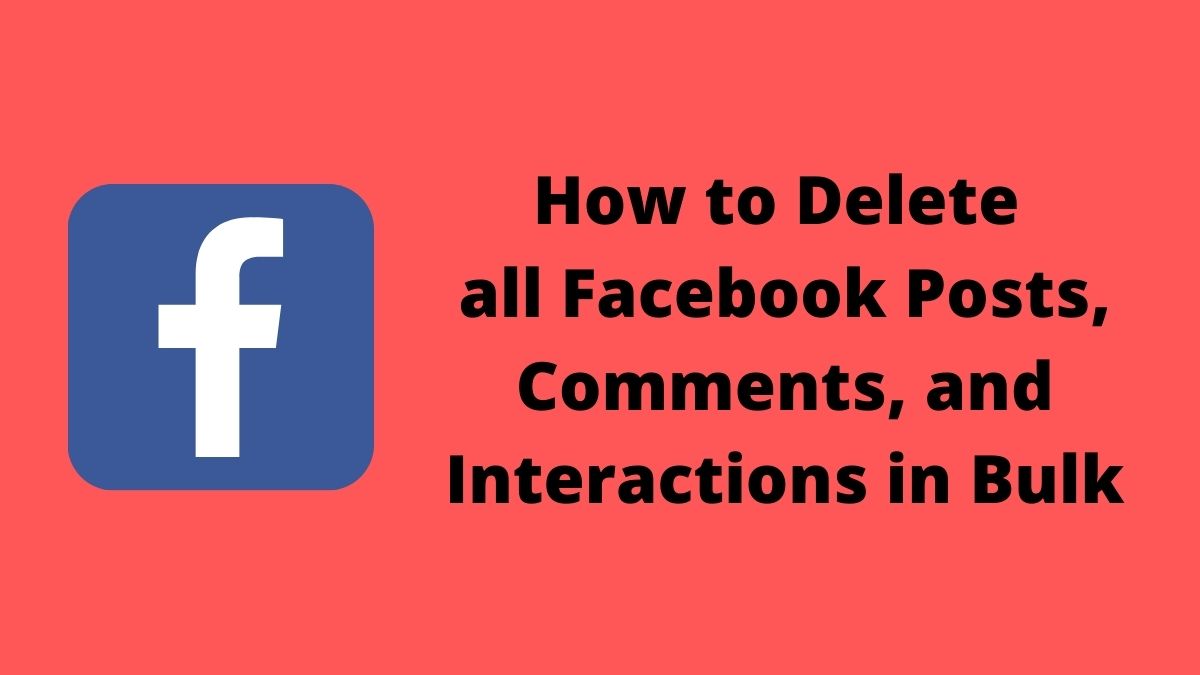The process of deleting Facebook posts one by one can be very tedious. But you can delete all Facebook posts in one click. In this post, we are going to walk you through the steps you need to follow. Facebook allows you to Archive or Delete all Posts, Reactions on Posts, and Comments in bulk. Let’s see how you can do that:
How to Delete all Facebook Posts by PC/Laptop/Mac?
- Open Facebook website.
- Then click on downwards arrow icon and select settings and privacy>Activity log.
- Now tap on Manage activity in left side menu.
- After that, select the all checkbox.
- Now click on Trash button.
- Select Move to Trash option.
Now you have 30 days to restore your delete posts. After that, Facebook delete them for permanently.
Also Read: How to Send a Folder via Whatsapp?
Step by Step Guide with Pictures
- First of all, Open Facebook website on your system.
- Then click on downwards arrow icon in upper right corner and select settings and privacy>Activity log.

- Now tap on Manage activity in left side menu.

- After that, select the all checkbox.

- Then select the Move to Trash option. Now after the 30 days Facebook delete all of them for permanently.
Also Read: How to Remove Image Background?
How to Delete all Facebook Posts at Once in FB Lite?
- Open Facebook Lite application.
- Click on three horizontal lines in upper right corner.
- Now tap on your Name to open your profile.
- Then click on three dots beside the edit profile.
- Tap on Activity log>Manage Activity>Your Posts.
- After that, click on select all button.
- Now tap on Trash button appear in down menu.
- Tap on Yes.
In FB Lite, you can also delete a specific post from a particular date. For that, You can use filter option.
Step by Step Guide with Pictures
- Open Facebook Lite application.
- Click on three horizontal lines in upper right corner.

- Now tap on your Name to open your profile and click on the three dots beside the edit profile.

- Tap on Activity log>Manage Activity>Your Posts.

- After that, click on select all button.

- Now tap on Trash button appear in down menu.

- Then tap on yes option.
- Done !!
Also Read: Top 5 Photoshop Tools to Remove Image Background
How to Delete all Facebook Posts at Once in Facebook Application?
- First of all Download and Install Facebook Application.
- Open the application and login to your account.
- Click on three horizontal lines(menu icon).
- Tap on see your profile.
- Then click on the three dots below your name.
- Tap on Activity Log>Manage your posts option.
- After that, select the all checkbox.
- Now click on Trash button.
- Select Move to Trash option.
Step by Step Guide with Pictures
- First of all Download and Install Facebook Application on your Android and iPhone device.
- Open the application and login to your account.
- Click on three horizontal lines(menu icon).

- Then tap on see your profile.

- After that, click on three dots below your name.

- Then tap on Activity Log option.

- Afterwards tap on Manage your posts option.
- Then select the post which you want to delete or either click on all checkbox to select all posts.
- Now click on Trash button.
- Select Move to Trash option.
Also Read: How to Delete all Social Media Accounts
So these are the methods to Delete all Facebook Posts at once. Thanks for reading this article. Feel free to share it with friends if you liked it.