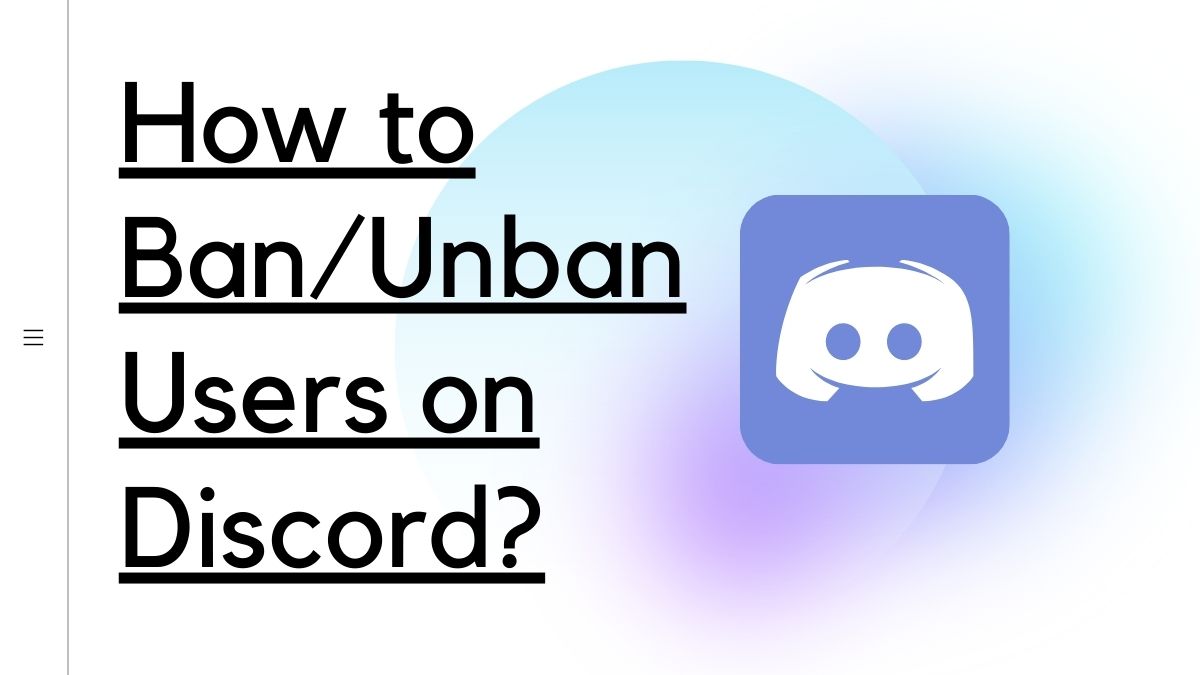Discord is a popular app for talking with friends while playing the game. It is a free voice call, video call, text message app, and files sharing platform. You can join public or private servers to communicate with people. You can also create your server. If someone spam on your server, then you can ban that person from the server. In that post, I will tell you how to ban/unban users on Discord.
Types of Ban on Discord
There are two types of bans – server-based and platform-based.
Server Ban
You can ban a user from a server if you are an administrator or moderator. This ban will not end until the server admin unbans you. A banned user’s IP address or phone number won’t allow any accounts to join the server to prevent ban evasion.
Platform Ban
You will get a platform-based ban when you violate the Discord Terms of Service or the community guidelines. Discord will blacklist your mobile number and IP address, so you cannot join Discord.
Also Read: How to get a ZEE5 Premium Account Subscription for FREE?
How to Ban a User on Discord?
If you’re an administrator or owner of a server then you can ban a user from your Discord server.
Through Desktop
- Go to your Server.
- From the right member panel, right-click on the member name whom you want to ban.
- Click on the Ban option.
- That’s it.

Through Application(iOS & Android)
- Go to your Server.
- Click on the member name whom you want to ban.
- Choose the Ban option.
- That’s it.
Also Read: What is Pegasus Spyware and How to detect them?
How to Unban a User on Discord?
By Desktop
- Go to your server.
- In the left sidebar, click on the down arrow next to the server name.
- Then select the Server setting option.

- Scroll down and click on the ban button.

- You’ll see a list of those who have been banned.

- Next, click on the member name whom you want to unban.
- A pop-up dialog box will appear, click on the Revoke Ban button.
Also Read: Top 5 Games like PUBG for Android Device – PUBG Alternatives
By Mobile App(iOS & Android)
- Go to your server.
- On the left sidebar, tap the 3 dots icon next to the server name.
- Next, tap on the Settings icon.
- Scroll down and click on the ban button.
- Then click on the member name whom you want to unban.
- The Unban button will appear in a pop-up window.
- Click on that button.
- That’s it.
How to unban yourself from a Discord Server?
Whether the server owner re-bans you or not, you can follow the below method to join the Discord server again.
Also Read: How to Create Unlimited Discord Accounts Without Email Verification?
On Windows
With a new mobile number and IP Address, you can create a new account. You will also need a different email address and a different username. You can use VPN for a new IP Address. Uninstall the Discord app and clear all data. Then create a new account with the help of a VPN.
Follow the below steps to create a new account:
- Go to the C Drive of your PC/Laptop.
- Open the Discord app data folder[Ensure that Hidden Item is ticked].
- After that, open the Local folder and delete the Discord folder.
- Then start a VPN.
- Next, Re-Install the Discord app.
- Afterward, create a new account with a new email address and phone number.
- As soon as you log on, join the server from which you were banned.
Also Read: How to Install Fortnite on Android, iOS and PC?
On Mac
- Go to the following folder: ~/Library/Application Support/Discord.
- Open your Applications folder and drag the Discord app into your Trash Folder.
- Then empty your Trash folder.
- After that, Restart your mac and reinstall the Discord app.
- Next, start a VPN.
- Afterward, create a new account with a new email address and phone number.
- When you log in, join the server where you were banned.
Conclusion
I hope now you will understand how to ban/unban users on Discord. Feel free to share this article with friends if you found it beneficial.